Create Inspection
![]()
The Create Inspection tool creates an Inspection for the selected Asset(s).
How To Create an Inspection from the Map
- Select one or more features in the Webmap or from the Data Table.
- Click the
 button (located both in the Selection toolbar and in the Data Table).
button (located both in the Selection toolbar and in the Data Table). - If more than one type of Inspection is available for the selected Asset Type, the following pop-up appears. Select an Inspection Type.
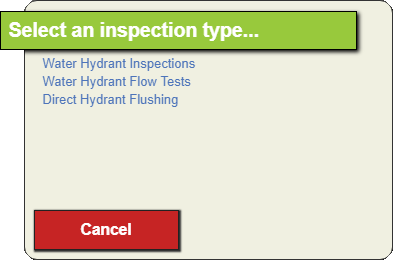
-
If a single item was selected in the map or table, a blank Inspection form appears.
- Enter the inspection details and select the
 to save the Inspection.
to save the Inspection.
OR
- Enter the inspection details and select the
-
If more than one record was selected in the map or table, the following pop-up appears. Enter the Inspection Date and select
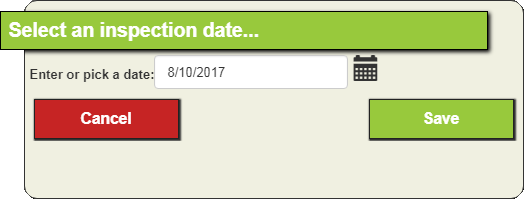
- The system creates an Inspection for each selected asset and opens the Module View to display the new Inspections.
- Enter the inspection details and select the
 button to save the Inspection
button to save the Inspection